How to step VPN connection with Cisco VPN in the University or Group
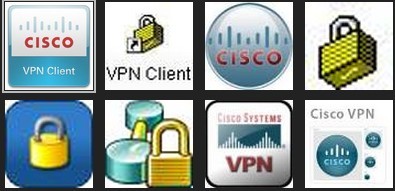 VPN – Virtual Private Network has been a basic need for the people who need more security of their work and who need to unblock the sites which are very much useful to them. Due to political, religious problem there are many countries who have blocked the different social networking sites such as Youtube, Facebook, Twitter and so on, also many other important sites. To unblock this and to get the more secure connection VPN technology has a great use.
VPN – Virtual Private Network has been a basic need for the people who need more security of their work and who need to unblock the sites which are very much useful to them. Due to political, religious problem there are many countries who have blocked the different social networking sites such as Youtube, Facebook, Twitter and so on, also many other important sites. To unblock this and to get the more secure connection VPN technology has a great use.
In VPN there can be two systems which are used Ipsec and Cisco. Both of them are highly preferable. The business personnel mostly prefer the Ipsec and the university or any group choose the Cisco VPN to get the advantages of VPN.
How to step VPN connection with Cisco VPN
To get this connection for a group of people they need to contact with the VPN provider who will ensure them to get a Cisco connection. At first they will check if the VPN connection is really helpful for you or not. If it is okay then they will provide you the username , passwords and other necessary documents to get started with the Cisco VPN.
At first you will have to download the software of the VPN which you will get as rar file. Then you will have to extract that following the download. If you have any older version of Cisco VPN the system will automatically delete them from the system. Then reboot may be required.
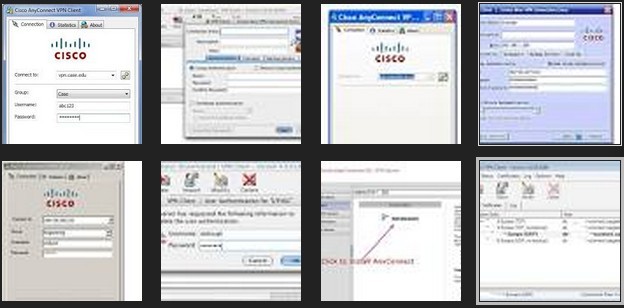 After installation you will see a ciscio icon in the start menu. From there click the icon then you may require to put a new name of your connection. Next to that you will have to fill the name of the server.
After installation you will see a ciscio icon in the start menu. From there click the icon then you may require to put a new name of your connection. Next to that you will have to fill the name of the server.
Then again when you want to get connected via VPN you will have to put the username or group name in the specific option and then give password which is provided by the service provider. Then click the save options and you will go to the connection window.
Then you are all set to use the VPN. But make sure your internet is connected. Then just go to the VPN client option and there click the name which you set before as your connection name.
You just click there then the VPN will try to establish a connection. Then you may need to submit your user name and password again to authenticate the connection. After submission you will be connected to the internet.
If you want to disconnect your connection just go to the icon and click on the disconnect and even you can log out for the current session.
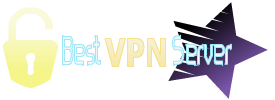

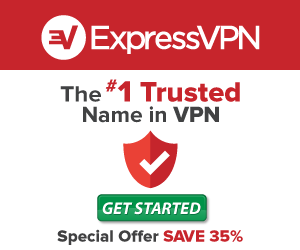






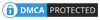
No Comments